Update May 2021: Just ignore this whole article. Get the new Mac Mini M1. The fan is completely silent, Lightroom and Photoshop run great without an eGPU. And it’s far faster than my previous mini and eGPU combo. Even with 16GB of ram. The only thing you will need is a Thunderbolt 4 dock and possibly a Displaylink dock if, like myself, you have more than two displays. So just buy that!
I occasionally like to write a blog post that is helpful to photographers in general. I recently decided to sell my 5k 27” iMac and upgrade to a 2018 Mac mini 6 Core i7. Until 2018 the Mac mini was really slow and not something a professional photographer with large Lightroom and Photoshop images would really want to use. However, things have changed significantly, with the latest 2018 models. The Mac mini is now a very powerful desktop class computer with some exceptions I will discuss below.
What’s great about the new Mac mini 2018 for photographers
The new 2018 Mac mini can now be configured with a 6 Core 3.2Ghz Intel Core i7 8th Generation desktop class cpu for $1299. This is a high-end powerful desktop cpu that blows away the performance of the previous laptop class chips. In fact, this is approaching the power of the new iMac Pro and blows away some of the older Mac Pro desktops. Thanks to the new cooling system this actually runs a lot quieter than my older iMac. Lightroom used to really kick up the fans of my iMac especially when importing or exporting images. You can see my Geekbench scores here, this cpu is fast!
Another great feature of the new Mac mini 2018 is the upgradable ram. It’s not the easiest thing to do, but if you are careful and purchase the proper tools, the ifixit guide is pretty easy to follow. The main problem I had was popping the motherboard out from the case, it really takes some force to break loose the clips so be careful! I purchased my 6 Core i7 model with the base 8GB of ram and 256 SSD. I upgraded the unit to 32GB of ram using this kit from crucial.com and it works great! You want a minimum of 16GB of ram or more to use Photoshop and Lightroom together, I’ve tested and it works best with 24-32GB of ram. You start to get a lot of memory pressure and swapping with only 16GB. Lightroom is a memory hog.
I don’t worry anymore about the size of the internal SSD storage in my desktop Mac. I do not keep my Lightroom catalog or the camera raw cache on it. The only thing I keep on the internal storage is the applications themselves which take up a small amount of space. For the Lightroom catalog, camera raw cache, and the generated previews you want very fast storage. With the thunderbolt ports it’s easy to get very fast external storage. I use the very reasonably priced 1TB Samsung T5 and it works very well, I get around 500mb/s read and write speeds. While not nearly as fast as the internal Mac mini storage, it’s plenty fast enough to run Lightroom perfectly. You won’t notice the difference at all.
For my 15TB of photos I use a Drobo 5Dt raid. While this is much slower with its spinning hard disks, it doesn’t really affect the speed of Lightroom much, as long as you generate 1:1 previews and smart previews when importing the pictures into Lightroom. All the previews load quickly from the 1TB Samsung external SSD, then Lightroom can pull data from the Drobo only if needed. I see a lot of people complaining about slow Lightroom performance, but if you use a setup like mine it really is quite fast. I can move through and adjust images with little to no delay. If you need any Lightroom performance tips let me know in the comments.
What’s terrible about the new Mac mini 2018 for photographers
Everything sounds great so far right? I’ve seen it said on other sites that you don’t need a powerful GPU ( graphics card ) for Lightroom and Photoshop. Many of Photoshop’s and most of Lightroom’s tools don’t even take advantage of powerful graphics hardware. This might be true for a single small monitor like a laptop display, but not for a large 4K multi monitor setup like I have!

I thought the integrated Intel HD 530 graphics in the 2018 Mac mini would be fine, it supports 4k and 5k displays so it should be great. I was so wrong about this! I guess I don’t have the greatest eyesight, but on my 32” 4k monitor everything is too small for me when running in native 4k mode. The Mac has a great solution for this, it scales everything so it still runs in native resolution, you see all the pixels in your images, but text and the user interface look like they are running on a lower resolution display. For example my display is running in true 4k, but everything is being scaled to look like the size of things on a 1600p display.
The way the Mac does this (see image) is it actually scales everything up to an even higher than 4k resolution then back down for the display. The important thing to know is the graphics in the Mac are actually having to process 6016×3384, much higher than 4k, to display the scaled resolution on my 4k display. I also have 2 other 1440p displays attached as well. This is putting a huge stress on the graphics processing. This is just way too much for the integrated Intel graphics to handle.
I couldn’t believe how poorly Lightroom and Photoshop ran initially on this Mac mini. Lightroom was usable although zooming in and scrolling around images was extremely jerky. Photoshop was almost completely unusable. For example, if using a clone brush, the delay and lag of the brush was so bad it was nearly impossible to use. I knew there was no way I could work like this.
eGPU ( External Graphics Processing Unit ) to the rescue
In the past year Apple started embracing external graphics card enclosures that could be plugged in directly to the Thunderbolt 3 ports on newer Macs. I decided to see if an eGPU would solve my performance problems. It most certainly did! At first I purchased a large Sonnet eGFX Breakaway Box and a AMD Radeon RX 570. This was just very large and I had an issue with the unit locking up. Then I discovered the Gigabyte RX 580 Gaming Box. Of course I’m not buying this for gaming, but it’s a powerful external Radeon RX 580 with 8GB of ram in a very tiny enclosure. The Gigabyte RX 580 Gaming Box is perfect for me. It’s not much larger than the Mac mini itself, it’s normally very quiet, and it has 3 Displayport connections and one HDMI. I tested it and all the ports can be used at the same time. In fact I have 3 monitors on my desk and a 4k TV hooked to show clients pictures all at the same time. Try that with any previous Mac!
How is the performance now? It’s fantastic, the graphics card makes all the difference. Lightroom zooming, scrolling, adjustment brush and even moving through images is very quick and has almost no lag at all. All my issues with the clone brush, zooming and scrolling and other common filters in Photoshop work perfectly now. While Lightroom and Photoshop are very CPU dependent, they also need powerful graphics to work on high-resolution displays.
Conclusion
To sum all this up. The 2018 Mac mini is fantastic computer for a photographer. Just upgrade the ram yourself and purchase the smallest storage from Apple. Everything else can be connected super fast over Thunderbolt 3. Also, an eGPU is required, unless you are running on a single low resolution display. I really can’t believe how poor the Intel integrated graphics perform in Adobe apps and the Mac desktop in general on a 4k display. I hope you find this article useful if you are thinking about using the 2018 Mac mini for photography!
2020 Update: Am I still happy with the Mac Mini?
This Mac Mini is still working great for my photography business. I found it’s really important to invest in a high quality Thunderbolt 3 cable, don’t just use the one that comes with the eGPU. The included cable was super short, and just touching the cable would cause the Mac mini to disconnect from the eGPU. A good quality cable makes the connection much more stable. The Gaming Box is still working great, I have taken it apart and replaced a few of the small noisy fans inside.
Also, I would now recommend spending the extra for a 512GB SSD upgrade. Lightroom has a bug where panorama stitching can use a huge amount of internal storage during processing. No matter what settings are changed, even if the catalog, camera raw cache and images are on an external drive, there is no way to get the panorama processing cache to use external storage. It always caches to the user directory on the internal drive. I’ve seen this use over 150gb of storage with large HDR panoramas. It clears the storage as soon as Lightroom is closed, but not before. If anyone knows of a solution I would love to hear it.

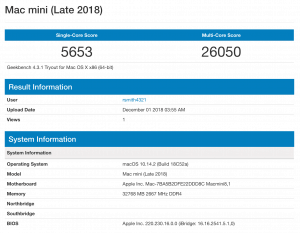
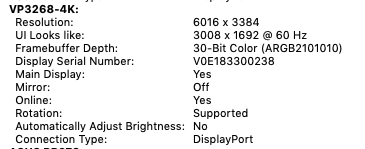

I would be curious to know how it operated without all those 4k monitors? For instance if you primary (and only) monitor was a Wacom Cintiq Pro Tablet. I’m thinking hard about the 3.2 /32gb ram option the Wacom option would work.
I tried it with just one 4K monitor and it was really bad. Actually the other 2 are only 1440p. I don’t know the resolution of the Cintiq but if it’s 4K I really think you need an egpu. I think if it’s 1440p you will be ok with the built in gpu.
Just to understand, if I had 2 monitors hooked up to the eGPU with the 2nd one being for palettes, the Wacom tablet wouldn’t be able to access the palettes at all?
Sorry I should update the post. Wacom actually fixed the issue in their drivers now so it is possible to select the monitor even if they are connected to an egpu. It seems like Wacom just takes a long time after a Mac OS update to be compatible every time.
I just went to their site and discovered the update! Good to know. I run monitors (non 4K) and will probably have to test whether I need an eGU or not. I’m confused when Adobe says PS and LR need a minimum of 8gb of VRAM then read the most the 6300 can output is 1.5gb (using system memory). So much easier when I bought the old MacPro!
I think you might be mistaken. I imagine they need 8gb of normal ram not vram. Only high end recent video cards have that much ram. If you don’t have a 4k display I think you will be ok without the eGPU. Remember, the big problem is the scaling like I mentioned in the post. If you are running native 1440p with no scaling that won’t put as much stress on the gpu.
Hi Ryan,
Thank you for sharing your thoughts in the article. I came across it when doing a search for Lightroom performance on the Mac Mini 2018.
Currently I’m using a rMBPro mid-2015 with i7 2.8GHz, 16GB ram, with Radeon M370X 2GB GPU. It’s attached to only one Dell P2715Q 4K monitor in clam shell mode and native resolution.
I use this system for Lightroom 95% of the time, with 150K photos. At first when LR loads up, it’s all speedy when browsing in Library module, but after switching to work in Develop module and making many adjustments/filters, the overall LR performance gets more and more laggy after some time and slow things down quite a bit until I restart LR. Activity Monitor shows that LR uses about 11GB of ram.
I’m thinking of changing to Mac Mini with i7 3.2GHz, 32GB ram, hoping that 32GB ram will run smoother, but I’m wondering if the LR performance will be worse without a dedicated GPU? At the very least I hope to maintain the current performance.
Many thanks!
I really think you won’t be happy with the Mac Mini performance, even Lightroom was very laggy until I got the egpu. It seems like the system you have now should run Lightroom pretty good. Make sure you are generating previews and smart previews when you import images. Also go into preferences and performance and select to use smart previews for editing. I think if you do the Mac Mini upgrade just budget for the egpu as well and get it at the same time. They really aren’t that expensive. I upgraded my ram to 32gb myself and saved some money as well. If you do upgrade I would be interested to hear how it works for you.
Hi,
I am wondering if you are still using this rx580 gaming box. I am interested to buy this combo setup: mac mini 2018 and the gaming box.
I have been on the fence about this just because I heard many negative reviews about this egpu. Many people claim it has really poor quality and broke after a few weeks of use. Or sometimes not consistent performance.
Can you give an update on this egpu, please?
Many thanks,
Fiano
I’ve had no problems with it, I’m still using it. The only issue is the cable is really sensitive to any movement, touching it will sometimes make it disconnect. I don’t use this for gaming though, just for photo and video editing.
Hey Ryan,
Great review – thanks!
I’m in a similar boat. Currently I’m using a Mac Pro 2013 (trashcan) and a 4k monitor which broke yesterday (on a shoot!!!). The monitor that I’d like to replace it with is TB3 only which the MP 2013 doesn’t have, and as the new Mac Pro is so expensive, I’m thinking about going with the Mac Mini instead – same set up as you – also for LR and Ps almost exclusively.
Can I ask a question about your choice of the rx580 gaming box – if you were buying one now (for use with LR and PS on the MM) would you go for the same one, or would you choose a different one?
Lastly, I’m expecting the MM to be faster than my 6c MP – did you have any experience with MPs that would give you any comments on that?
Cheers dude!!
The gaming box is still working well for me, I haven’t looked into any new options on the market but I’m still happy with it. I don’t have any experience with the Mac Pro sorry, I was using an iMac before this one. The only issues I’ve never solved is if you touch the TB3 cable it will hard disconnect. I might eventually try an active cable.
Hey SKing,
I have the same idea as you about upgrading my mac Pro 2013 to the “new” Mac Mini and with eGpu. But can’t really figure out what eGpu box to choose. I think that the RX 580 GAMING BOX has expired … what should I choose?
Have you done your upgrade?
BR
Dan Nielsen
Hey Ryan,
Thanks for the review.
I’ve updated my 2012 mini for the 2018 version i7 512 32gb. I´m a bit desapointed with some aspects on the performance of lightroom that you address on your review that by themselves make me consider buying a egpu, but my biggest concern is monitor calibration.
I use a benq SW2700 (2560 x 1440) and used to get a very good calibration with the mini 2012. Now I can´t get a proper profile either using benq software or iOne. Do you think this is a gpu problem? Did you notice any diference?
Thanks fr your help
Especially with Lightroom’s latest update that adds gpu editing I think an egpu is going to be necessary. I haven’t noticed any calibration issues, but you will be getting output directly from the gpu to monitor so it could make a difference.
Hi Ryan,
Thanks for the information.
I have a question regarding your setup.
Have you tried to use illustrator and photoshop at the same time with your setup? This is for my wife, she is a textile designer.
Thank you for your help!
Thank you for this very helpful review.
-evan
Thanks for the info! In your conclusion, you say you recommend upgrading to a 512gb SSD. I want to make sure that’s not a typo, as I look today the base product includes 512gb, maybe yours was smaller? Also, currently I have a 2K 27″ BenQ SW270C Display, would this require an external GPU? In addition, I would like to add a low-end 24″ (or smaller) 1080p display just for pallets and communication software, what if any GPU setup would be recommended? Thanks again!
Yes my model has a 256gb SSD. You should be fine with monitors that aren’t doing any scaling and are 2K.
Thanks Ryan, are you saying I might be ok without an eGPU? Keep in mind I do heavy Photoshop retouching as well as Illustrator (often at the same time). Lastly, assuming I might need the eGPU, did you purchase the gaming box and the actual GPU separately? If so, approximately what did you spend? Thanks again!